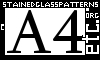To resize uploaded image use sliders: The top one for width and bottom one for height. Removing the LOCK checkmark will allow you to change aspect ratio with sliders. Clicking Resize button will resize the current image, you can then DOWNLOAD IT TO YOUR COMPUTER and print it (remember to adjust printer ppi setings before printing ). Do NOT attempt to print from your internet browser (download then print!)
Click on the slider handle and drag it left or right or use arrow keys to select pattern size. If you want the pattern width to be 1000 pixels, move slider close to 1000px then click on the slider line (before or after the slider handle) depending where the desired value is. You will see the value increment or decrease by 1px. Keep clicking (or tapping keyboard arrow keys) on selected slider line until the desired value appears. Then click resize button. Larger images take time to create and upload, so... wait for it. When its done download the file.
To correctly print the resized and downloaded image, you HAVE TO correctly adjust your printers' ppi(pixels per inch) settings (set to 200 or 300 - whichever was selected when resizing the image). If you would like a pattern larger than the sliders allow, you can accomplish it by adjusting the printers ppi settings: If you need the pattern to be 2 meters wide, resize to 1 meter @ 200 ppi and download, than by setting the printer to print @ 100 ppi the printed image size will double to 2 metres. Doing the same thing (printing @ 100ppi) with a pattern saved @ 300 ppi will triple the size of the pattern.
|
|
|
|
| Rate this file (current rating : 5 / 5 with 9 votes) |
|